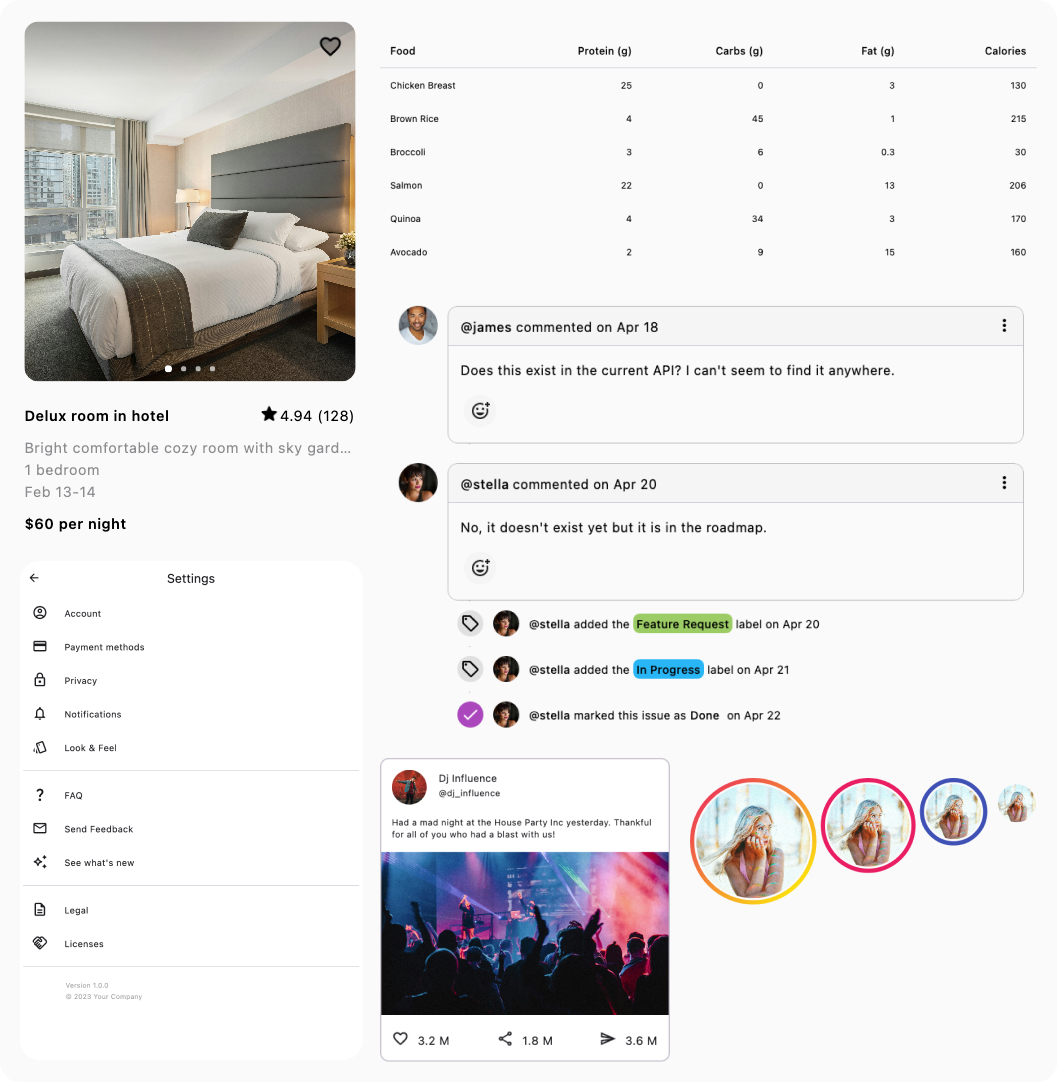Bottom Sheet¶
A renderless, highly performant foundational component to build bottom sheets with, jam-packed with styling features without compromising on accessibility or keyboard interactions.
Installation¶
repositories {
mavenCentral()
}
dependencies {
implementation("com.composables:core:1.11.2")
}
Basic Example¶
A bottom sheet consists of the following components: BottomSheet and the optional DragIndication.
The BottomSheet component controls the area in which your sheet can be dragged and renders it within that area.
The DragIndication is an optional component that can be used within the BottomSheet's contents. It provides a way
for the user to control the sheet without touch input.
A bottom sheet has a set of specified Detents. Each detent specify the height in which the sheet can rest while not
being dragged.
By default, 2 detents are specified: Hidden and FullyExpanded.
val sheetState = rememberBottomSheetState(
initialDetent = Hidden,
)
Box(Modifier.clickable { sheetState.currentDetent = FullyExpanded }) {
BasicText("Show Sheet")
}
BottomSheet(
state = sheetState,
modifier = Modifier.fillMaxWidth(),
) {
Box(
modifier = Modifier.fillMaxWidth().height(1200.dp),
contentAlignment = Alignment.TopCenter
) {
DragIndication(Modifier.width(32.dp).height(4.dp))
}
}
Styling¶
The bottom sheet renders nothing on the screen by default. It manages a lot of states internally and leaves the styling to you.
Any sort of styling is done by the Modifier of the respective component.
Changing the looks of the bottom sheet is done by passing the respective styling Modifiers to your BottomSheet
and DragIndication:
val sheetState = rememberBottomSheetState(
initialDetent = Hidden,
)
BottomSheet(
state = sheetState,
modifier = Modifier
.padding(top = 12.dp)
.shadow(4.dp, RoundedCornerShape(topStart = 28.dp, topEnd = 28.dp))
.clip(RoundedCornerShape(topStart = 28.dp, topEnd = 28.dp))
.background(Color.White)
.widthIn(max = 640.dp)
.fillMaxWidth()
.imePadding(),
) {
Box(
modifier = Modifier.fillMaxWidth().height(1200.dp),
contentAlignment = Alignment.TopCenter
) {
DragIndication(
modifier = Modifier
.padding(top = 22.dp)
.background(Color.Black.copy(0.4f), RoundedCornerShape(100))
.width(32.dp)
.height(4.dp)
)
}
}
Code Examples¶
Showing/Hide the bottom sheet¶
The visibility of the sheet is controlled by its state's currentDetent property.
Pass Hidden to hide it, or FullyExpanded to fully expand it:
val sheetState = rememberBottomSheetState(
initialDetent = Hidden,
)
Box(Modifier.clickable { sheetState.currentDetent = FullyExpanded }) {
BasicText("Show Sheet")
}
BottomSheet(
state = sheetState,
modifier = Modifier.fillMaxWidth(),
) {
Box(
modifier = Modifier.fillMaxWidth().height(1200.dp),
contentAlignment = Alignment.TopCenter
) {
Box(Modifier.clickable { sheetState.currentDetent = Hidden }) {
BasicText("Hide Sheet")
}
}
}
Using the currentDetent property will cause the sheet to animate to given detent.
Customizing sheet heights¶
The heights in which the bottom sheet needs to stop for dragging purposes is controlled by the sheet's
state SheetDetents.
To create a new detent, use the SheetDetent constructor to pass a unique identifier and a function which calculates
the height of the detent at a given moment. The calculated value will be capped between 0.dp and the content's height.
NOTE: Make sure that the calculation returns fast, as this will affect your sheet's performance.
Make sure to pass your new detent when creating your bottom sheet state:
val Peek = SheetDetent(identifier = "peek") { containerHeight, sheetHeight ->
containerHeight * 0.6f
}
val sheetState = rememberBottomSheetState(
initialDetent = Peek,
detents = listOf(Hidden, Peek, FullyExpanded)
)
BottomSheet(
state = sheetState,
modifier = Modifier.fillMaxWidth(),
) {
Box(
modifier = Modifier
.fillMaxWidth()
.background(Color.White)
.height(1200.dp),
contentAlignment = Alignment.TopCenter
) {
DragIndication(
modifier = Modifier
.padding(top = 22.dp)
.background(Color.Black.copy(0.4f), RoundedCornerShape(100))
.width(32.dp)
.height(4.dp)
)
}
}
Drawing behind the nav bar¶
The BottomSheet component works as a normal component and does not do anything special when it comes to System UI. This way you have full control over how you want your layout to be rendered.
Nice looking bottom sheets tend to draw behind the platform's navigation bar while keeping their content above the navigation bar.
The following code example showcases how to draw the bottom sheet behind the nav bar while ensuring its content is never blocked by the nav bar's buttons.
At the same time, we make sure that the bottom sheet is never drawn behind the nav bars on landscape mode (for visual purposes):
val sheetState = rememberBottomSheetState(
initialDetent = FullyExpanded,
)
BottomSheet(
state = sheetState,
modifier = Modifier.fillMaxWidth()
.padding(
WindowInsets.navigationBars.only(WindowInsetsSides.Horizontal)
.asPaddingValues()
)
.navigationBarsPadding(),
) {
Column(
modifier = Modifier.fillMaxWidth(),
horizontalAlignment = Alignment.CenterHorizontally,
) {
DragIndication()
BasicText("Here is some content")
}
}
Working with the soft-keyboard¶
Add the Modifier.imePadding() in the contents of your sheet to make sure its contents are always drawn above the soft
keyboard.
Here is a styled example of a 'Add note' sheet:
val sheetState = rememberBottomSheetState(
initialDetent = FullyExpanded,
)
BottomSheet(
state = sheetState,
modifier = Modifier.fillMaxWidth()
.padding(
// make sure the sheet is not behind nav bars on landscape
WindowInsets.navigationBars.only(WindowInsetsSides.Horizontal)
.asPaddingValues()
)
.background(Color.White),
) {
Column(
modifier = Modifier.fillMaxWidth()
.padding(16.dp)
// make sure the contents of the sheet is always above the nav bar
.navigationBarsPadding()
// draw the contents above the soft keyboard
.imePadding()
) {
DragIndication(Modifier.align(Alignment.CenterHorizontally))
var text by remember { mutableStateOf("") }
BasicTextField(
value = text,
onValueChange = { text = it },
modifier = Modifier.fillMaxWidth()
)
Box(Modifier
.clip(RoundedCornerShape(4.dp))
.background(Color.Blue)
.clickable { /* TODO */ }
.padding(4.dp)
.align(Alignment.End)) {
BasicText(
text = "Save note",
style = TextStyle.Default.copy(color = Color.White)
)
}
}
}
Scrollable sheets¶
Add any scrollable component within the contents of your sheet. BottomSheet supports nesting scrolling out of the box:
val sheetState = rememberBottomSheetState(
initialDetent = FullyExpanded,
)
BottomSheet(
state = sheetState,
modifier = Modifier.fillMaxWidth()
.background(Color.White),
) {
Column(
modifier = Modifier.fillMaxWidth(),
horizontalAlignment = Alignment.CenterHorizontally,
) {
DragIndication(Modifier.width(32.dp).height(4.dp))
LazyColumn {
repeat(50) {
item { BasicText("Item #${(it + 1)}", modifier = Modifier.padding(10.dp)) }
}
}
}
}
Adding transitions¶
Pass your own AnimationSpec when creating your sheet's state:
val Peek = SheetDetent("peek") { containerHeight, sheetHeight ->
containerHeight * 0.6f
}
val sheetState = rememberBottomSheetState(
initialDetent = Peek,
detents = listOf(Peek, FullyExpanded),
animationSpec = spring(
dampingRatio = Spring.DampingRatioMediumBouncy, stiffness = Spring.StiffnessLow
)
)
BottomSheet(
state = sheetState,
modifier = Modifier.fillMaxWidth()
.background(Color.White)
.height(1200.dp),
) {
}
Listening to state changes¶
Use the sheet's state currentDetent to observe for state changes. This value returns the current detent the sheet is
currently rested at.
The targetDetent value returns the next detent the sheet is approaching (ie while being dragged).
val Peek = SheetDetent("peek") { containerHeight, sheetHeight ->
containerHeight * 0.6f
}
val sheetState = rememberBottomSheetState(
initialDetent = Peek,
detents = listOf(Peek, FullyExpanded),
)
BottomSheet(
state = sheetState,
modifier = Modifier.fillMaxWidth()
.background(Color.White)
.height(1200.dp),
) {
Column {
BasicText("Current Detent = ${sheetState.currentDetent.identifier}")
BasicText("Target Detent = ${sheetState.targetDetent.identifier}")
}
}
Listening to dragging progress¶
Use the state's offset value to listen to how far the sheet has moved within its container.
If you are interested in listening to dragging events between detents, use the state's progress value instead:
val Peek = SheetDetent("peek") { containerHeight, sheetHeight ->
containerHeight * 0.6f
}
val sheetState = rememberBottomSheetState(
initialDetent = Peek,
detents = listOf(Peek, FullyExpanded),
)
val alpha by animateFloatAsState(targetValue = sheetState.offset)
BottomSheet(
state = sheetState,
modifier = Modifier.fillMaxWidth()
.alpha(alpha)
.background(Color.White)
.height(1200.dp),
) {
}
Jumping to detent immediately¶
Use the jumpTo() function to move the sheet to the desired detent without any animation:
val sheetState = rememberBottomSheetState(
initialDetent = Hidden,
)
Box(Modifier.clickable { sheetState.jumpTo(FullyExpanded) }) {
BasicText("Show Sheet")
}
BottomSheet(
state = sheetState,
modifier = Modifier.fillMaxWidth(),
) {
Box(
modifier = Modifier.fillMaxWidth().height(1200.dp),
contentAlignment = Alignment.TopCenter
) {
Box(Modifier.clickable { sheetState.jumpTo(Hidden) }) {
BasicText("Hide Sheet")
}
}
}
Keyboard Interactions¶
The BottomSheet component does not have any keyboard interactions, as it is 100% controlled by touch input.
We strongly recommended to always include the DragIndication component within your sheet's content which enables the
following keyboard interactions:
| Key | Action |
|---|---|
Tab |
Moves focus to or away from the drag indication |
Space / Enter |
Toggles between the available sheet's detents |
Parameters¶
rememberBottomSheetState()¶
| Parameter | Description |
|---|---|
initialDetent |
A SheetDetent which controls the height in which the sheet will be introduced within its container. |
sheetDetents |
A list of SheetDetent which the sheet can be rested for dragging purposes. |
animationSpec |
An AnimationSpec used when animating the sheet across the different sheetDetents. |
BottomSheetState¶
| Parameter | Description |
|---|---|
currentDetent |
The SheetDetent in which the sheet is currently rested on. Setting a new detent will cause the sheet to animate to that detent. |
targetDetent |
The SheetDetent in which the sheet is about to rest on, if it is being dragged or animated. |
isIdle |
Whether the sheet is currently resting at a specific detent. |
progress |
A 0 to 1 Float which represents how far between two detents the sheet has currently moved. 1.0f for arrived at the end. |
offset |
A 0 to 1 Float which represents how far the sheet has moved within its dragging container. 1.0f for top of the container. |
fun jumpTo() |
Makes the sheet to immediately appear to the given detent without any animation. |
suspend fun animateTo() |
Animates the sheet to the given detent. This is a suspend function, which you can use to wait until the animation is complete. |
BottomSheet()¶
The main component. Defines the area in which the sheet can be dragged in and renders the sheet.
| Parameter | Description |
|---|---|
state |
The BottomSheetState for the component |
modifier |
The Modifier for the component |
enabled |
Enables or disables dragging. |
content |
The contents of the sheet. |
DragIndication()¶
A component that indicates that the sheet can be dragged.
| Parameter | Description |
|---|---|
modifier |
The Modifier for the component |
Styled Examples¶
Looking for styled components for Jetpack Compose or Compose Multiplatform?
Explore a rich collection of production ready examples at ComposablesUi.com